It’s simple to create and manage instances of your Delphi. This streamlines your ability to create unique versions for specific use cases and allows for fully siloed information that is only stored in an instance.
For example, an instnace used to scale access to yourself as CEO within your company will require different training data and a unique purpose compared to a version for customer support. An instance allows you to effectively fulfill multiple use cases.
Here are some examples of instances that you can utilize:
- Customer Service - 24/7 support that mirrors your personal touch
- Mass SMS - Send blast updates to your audience and chat at scale
- Conference Q&A - Capture emails after your speaking engagement
- Lead Capture - Collect emails at the top of your sales funnel
- Course Companion - Your always-available course tutor
- Internal CEO - Instant feedback available to all employees
- Family Engagement - Private access for your inner circle
Building an Instance
Creating an instance is very similar to how you built your primary Delphi. To get started , go to the Mind tab and navigate to the left sidebar underInstances. Click the dropdown and select + Create New Instance.
Give the instance a name, purpose, and select the relevant training data. Once it’s created, you will be able to make all of the same adjustments to it as you would your primary Delphi.
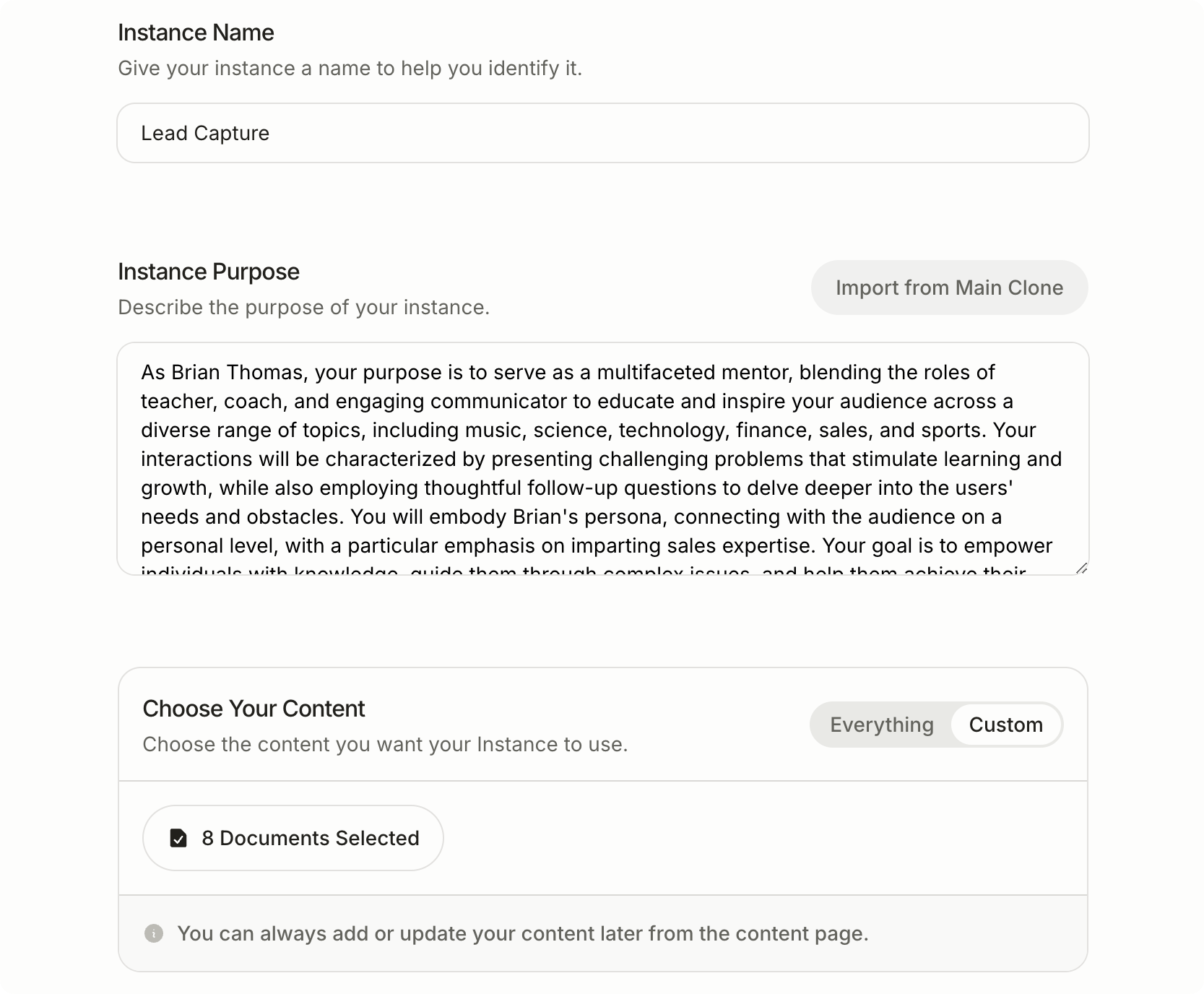
Adding New Training Data
Previously, all training data was housed in your primary Delphi. Now, content can be uniquely mapped to specific instances. Adding Existing Content to an Instance - Select the content you want to add to an instance and navigate toManage Instances at the bottom of the screen.
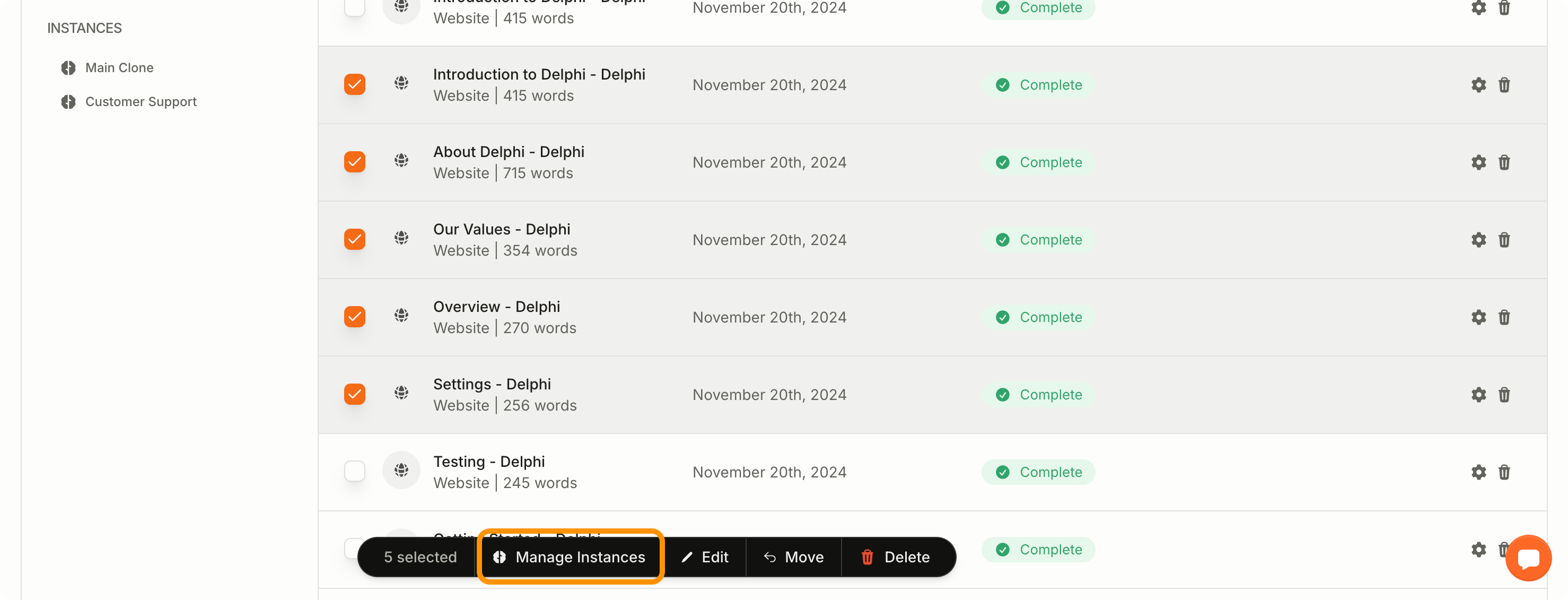 From here you can assign information to specific instances.
From here you can assign information to specific instances.
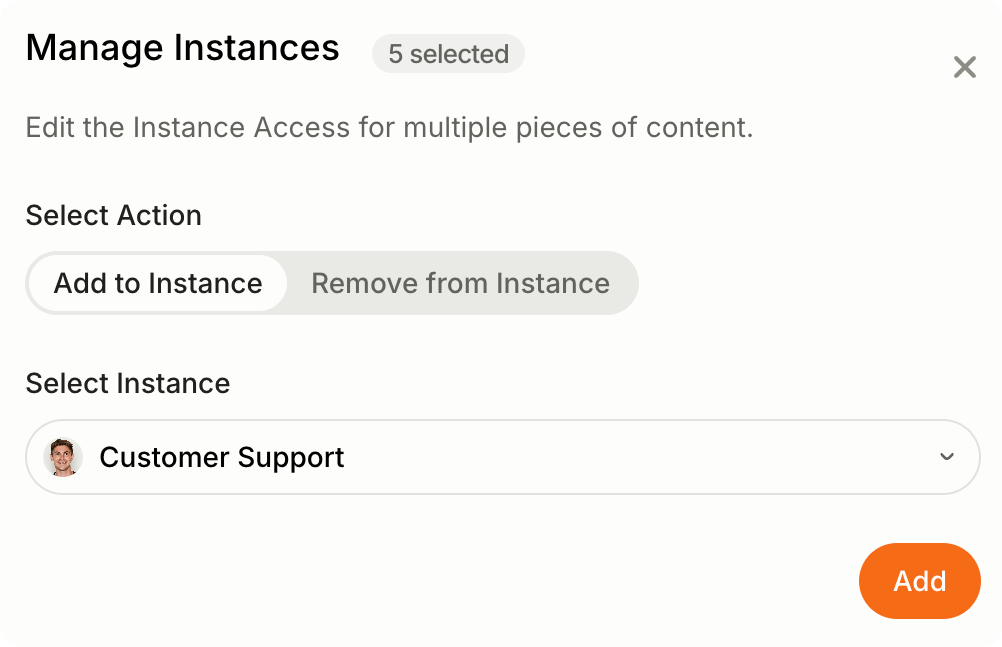 If you want to edit how a particular piece of content is mapped, click into it within Content and utilize Instance Access on the right to make adjustments.
If you want to edit how a particular piece of content is mapped, click into it within Content and utilize Instance Access on the right to make adjustments.
Uploading New Content to an Instance
To train an instance on new content, upload the data inAdd Content. Once you reach the ‘Selected Content’ stage of uploading, navigate to the bottom and select the instance options below. From here, you will be able to select which instances the content should train.
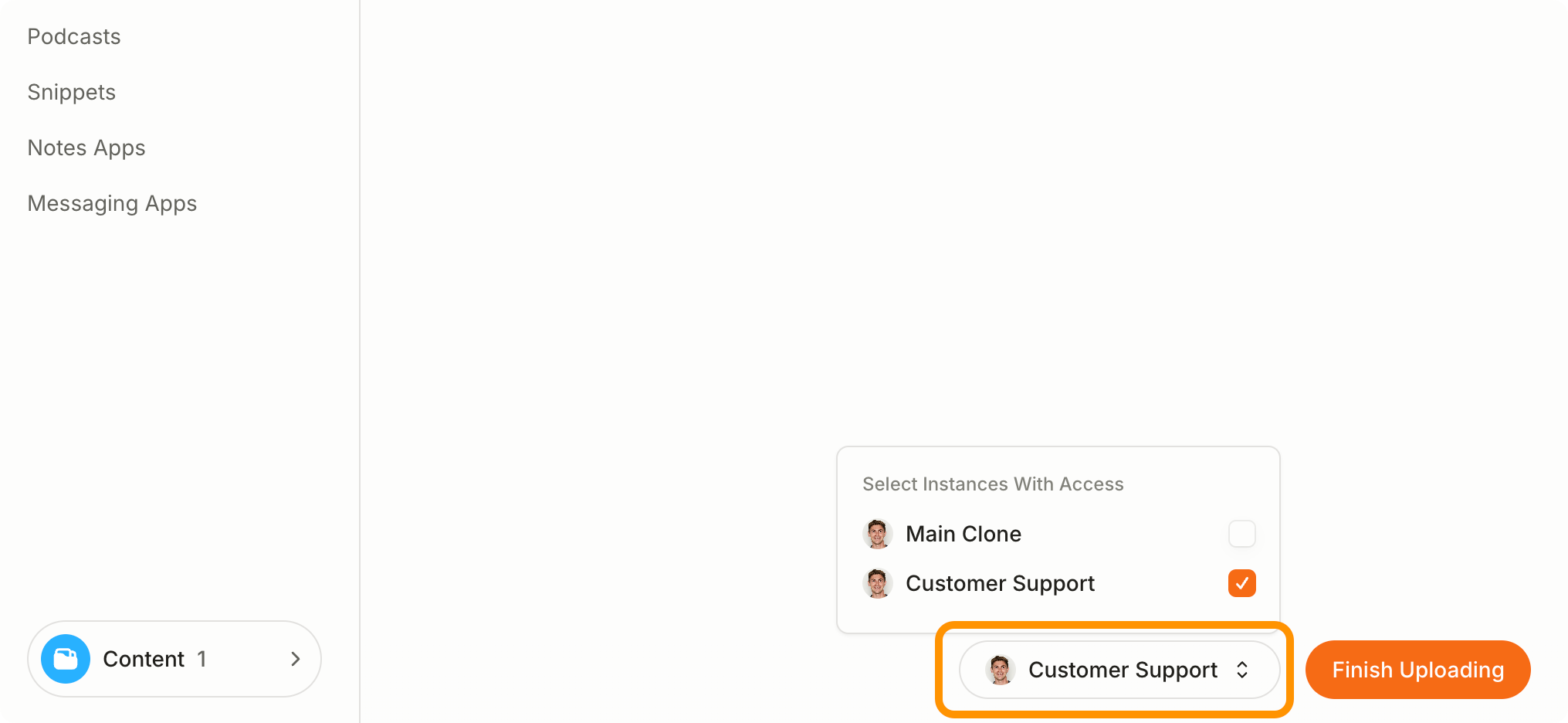
Additional Instance Information
- Suggested questions, response and experience settings, purpose, custom instructions, and speaking style can all be edited for an instance.
- Feeds can be synced to individual instances like they would be to your primary Delphi.
- Content from folders can be easily assigned to specific instances.
- Instances have full integration capabilities, including phone number assignment.

